How Can I Extract Emails, Phone Numbers, And Other Business Data From Google Maps?
Google Maps is certainly the largest business directory in the world when it comes to business data collection for marketing purposes . On Google Maps, there are all kinds of commercial, local, and international businesses and even freelancers and marketers.However, if you are looking for restaurants, pharmacies, manufacturing industries, doctors, or hotels for a specific area in a city, country, or state on Google Maps you will surely find all the data you are looking for .
Google Maps becomes a pool of data for those who want to collect data for marketing campaigns because it has almost all kinds of business information in the form of business listings all over the world.
But, Google Maps doesn’t provide any download option to download this data from a business listing. But is there a way to extract and export business data from Google Maps without writing a single line of code, such as company name, email address , telephone number, fax number, website link, location, rating, reviews, and so on?
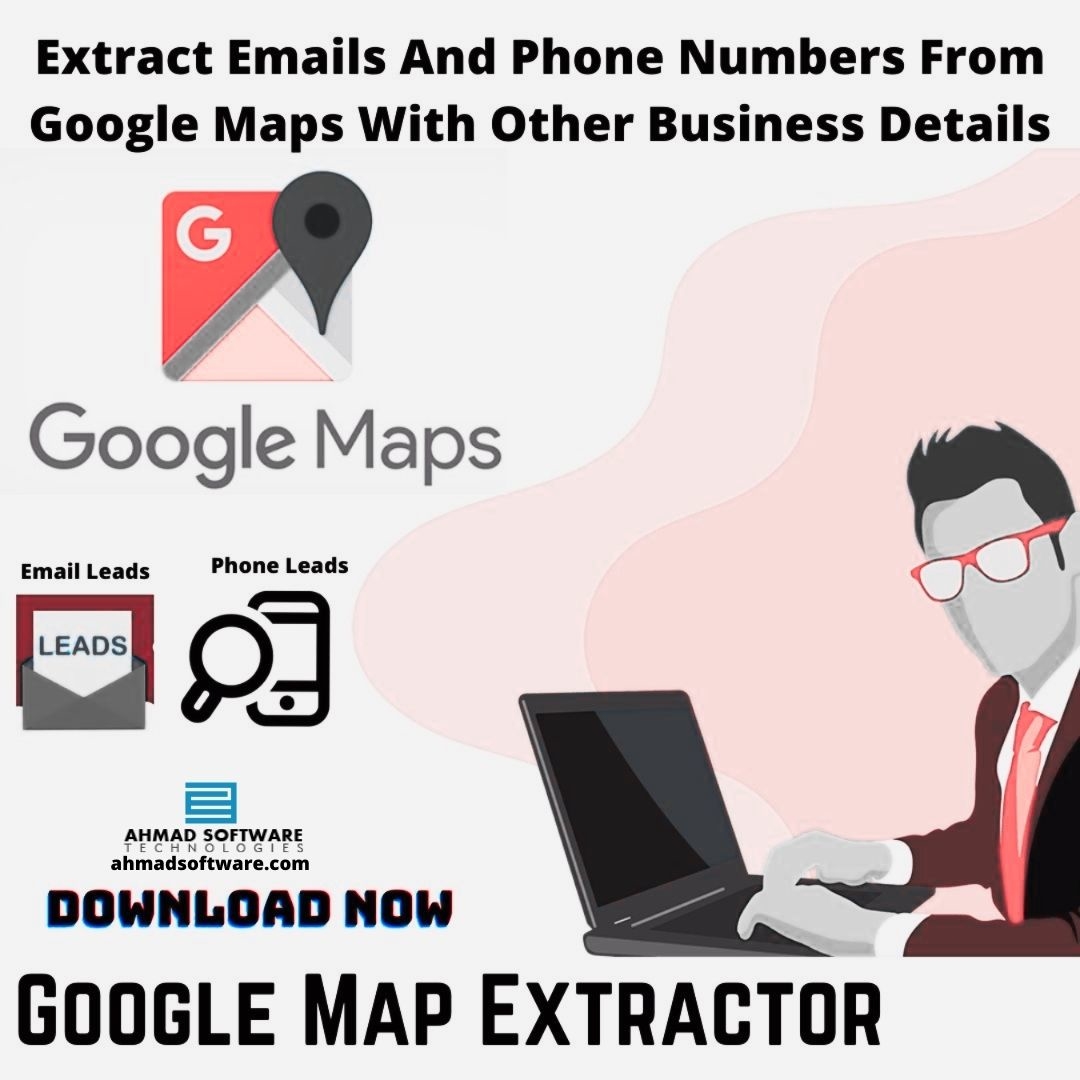
Do you want to extract and download data from Google Maps to your Laptop/PC in CSV or Excel format? The solution for all this is the use of Google Maps Data Extractor developed by Ahmad Software Technologies.
Created with the latest technology you can create your own business contact list in minutes without coding and getting blocked. You can search by any category, such as restaurants, cafes, clubs, hotels, hospitals, marketing agencies, freelancers, and any place, city, province, and even country. You can use zip codes to get more specific and targeted results from Google Maps . Now you will be able to download valuable business information from Google Maps including email and phone numbers and be productive like never before.









