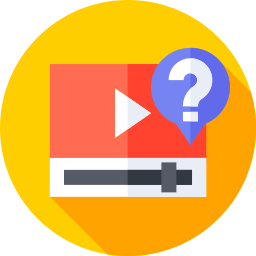This is when LinkedIn Lead Extractor comes into play. LinkedIn Lead Extractor is a powerful application that can help you quickly and effectively identify and extract leads from LinkedIn. It may also assist you in filtering your leads based on industry, job title, geography, and firm size.
In this blog post, we'll show you how to use LinkedIn Lead Extractor to extract leads from LinkedIn for any industry.
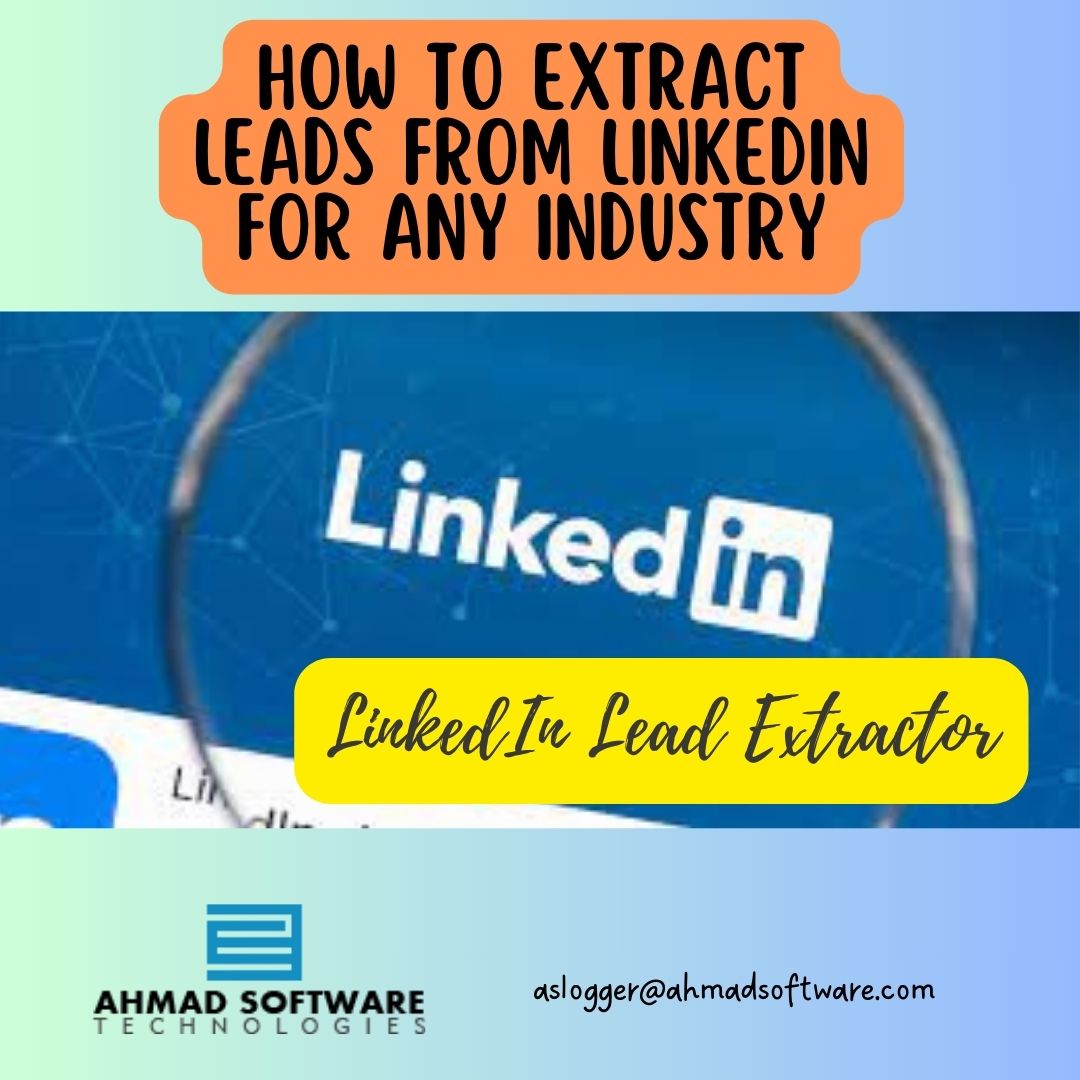
Step 1: Choose The Right LinkedIn Lead Extractor Tool
There are a number of different LinkedIn Lead Extractor tools available on the market. When choosing a tool, it's important to consider your needs and budget. Some factors to consider include:Features:
What characteristics are significant to you? Do you require a tool for obtaining email addresses, phone numbers, and other contact information? Do you require a tool that can filter leads based on criteria?
Price:
How much are you willing to spend on a LinkedIn Lead Extractor tool? There are a variety of tools available at different price points.
Ease Of Use:
How easy is the tool to use? Do you need a tool that is easy to set up and use, even if you are not tech-savvy?
Note:
Best LinkedIn Lead Extractor Tool is provided by Ahmadsoftware.com
Step 2: Set Up Your LinkedIn Lead Extractor Tool
After you've decided on a LinkedIn Lead Extractor tool, you must configure it. Typically, this entails opening an account and submitting your LinkedIn login details. Some technologies may also need the creation of a lead generating campaign. The criteria you wish to apply to filter your leads will be specified in this campaign. You may, for example, choose your ideal leads' industry, job title, region, and firm size.Step 3: Extract Leads From LinkedIn
After you've configured your LinkedIn Email Extractor tool, you can begin extracting leads from LinkedIn. Simply browse to the LinkedIn profile page of the person or organization from whom you want to extract leads.Then, in your LinkedIn Data Extractor tool, click the "Extract" button. The program will then retrieve the person's or company's contact information, such as their email address, phone number, and website address.
Step 4: Save Your Leads
Once you have extracted your leads, you can save them to a CSV file or another format. This will allow you to easily import your leads into your CRM system or email marketing software. How To Use LinkedIn Lead Extractor To Extract Leads From LinkedIn For Any Industry LinkedIn Email Extractor is a flexible solution for extracting leads from LinkedIn for any sector. Simply use the tool's filtering capabilities to filter your leads by industry.Tips For Using LinkedIn Lead Extractor
Here are a few tips for using LinkedIn Lead Extractor effectively: Use filters to narrow down your results: This will help you to find more qualified LinkedIn leads.Extract leads from a variety of sources:
This will help you to build a larger and more diverse lead list from LinkedIn.Export your leads regularly:
This will help you to avoid losing your leads if your LinkedIn Lead Extractor account is suspended or banned.Use a CRM system to manage your leads:
This will help you to track your leads and nurture them through the sales funnel.Conclusion
LinkedIn Lead Extractor is a strong application that may assist you in rapidly and effectively extracting leads from LinkedIn. You may utilize LinkedIn Contact Extractor to create leads for any industry by following the suggestions in this blog post.How to use the software